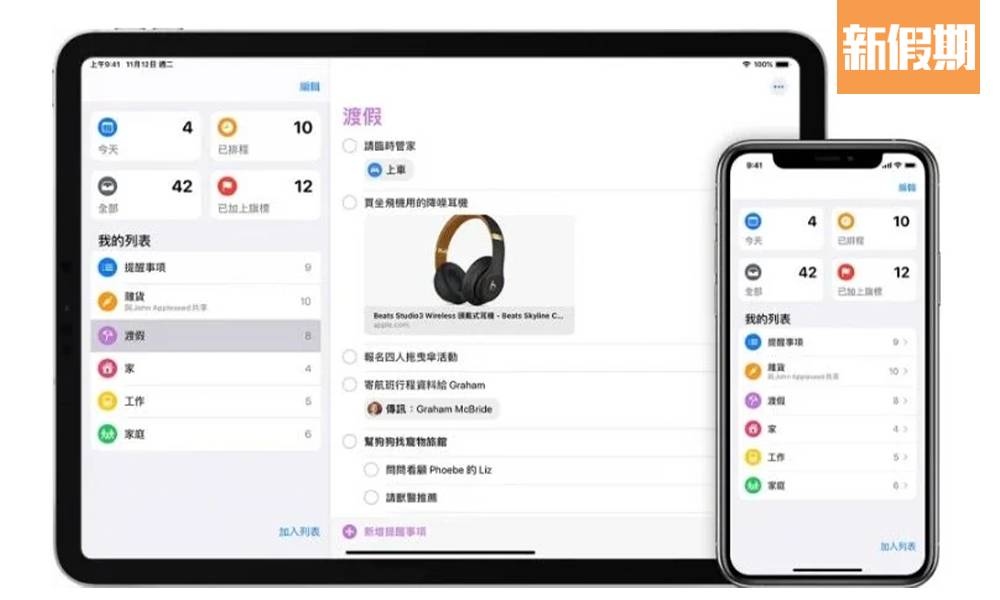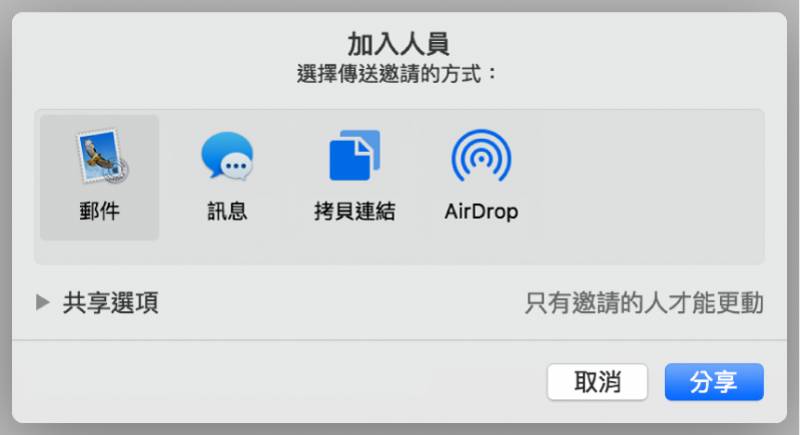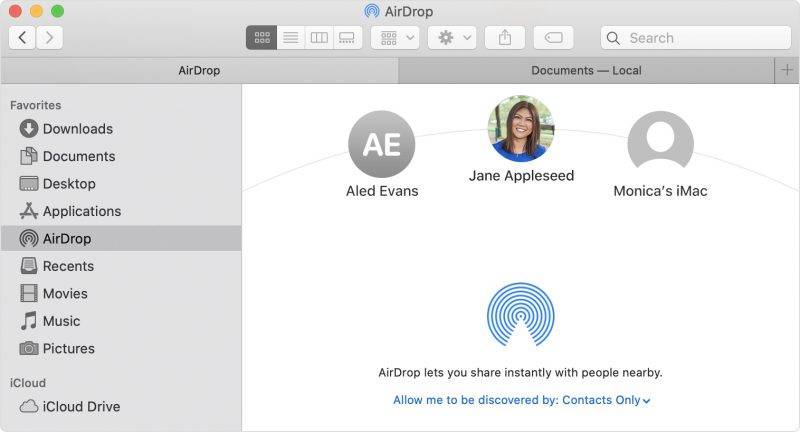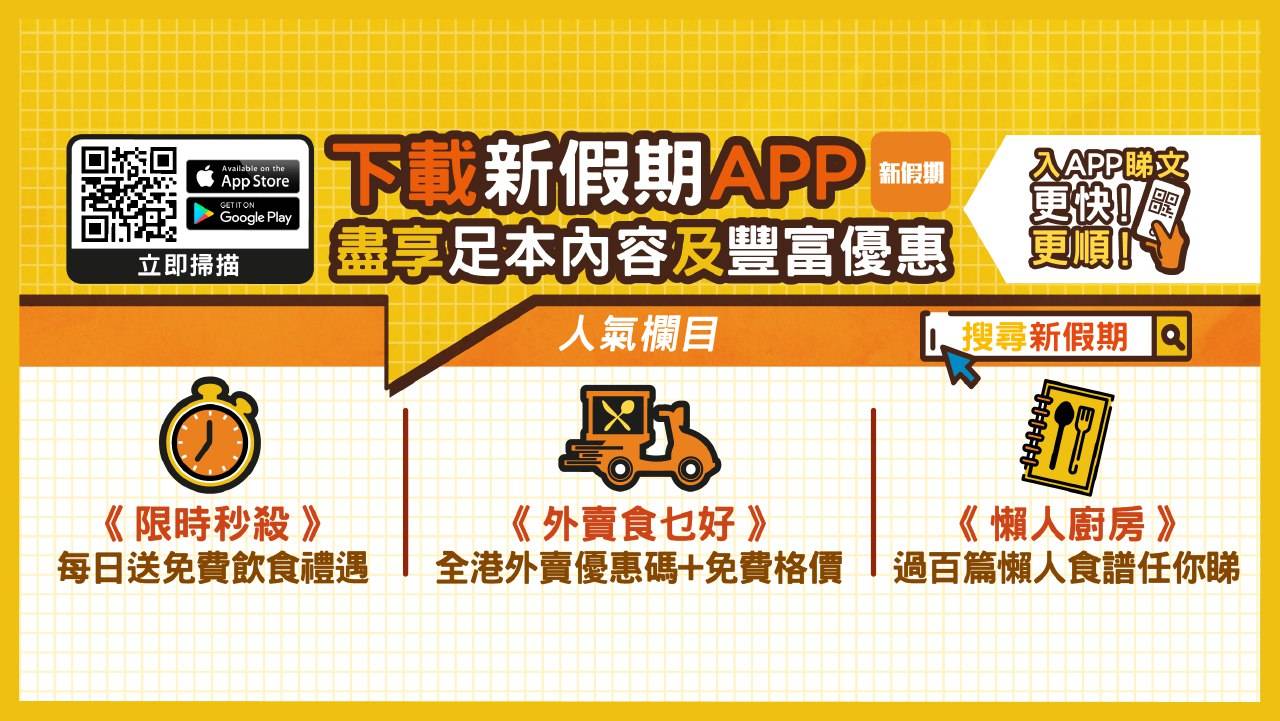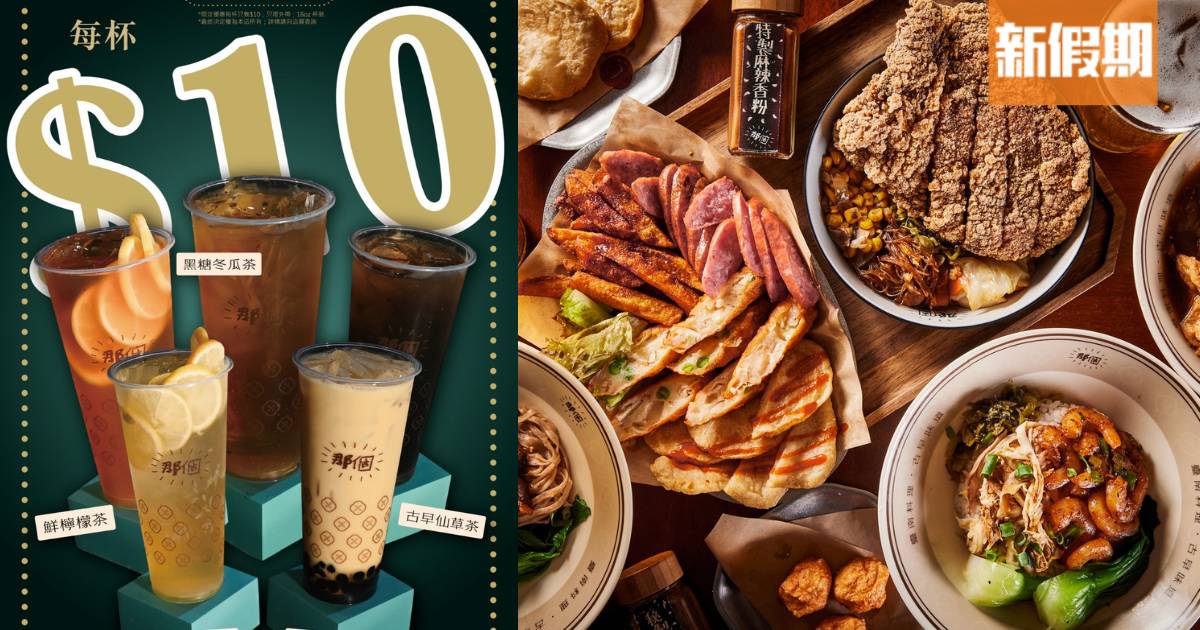iPhone隱藏功能! 一文學懂Mac、MacBook、iPhone及iPad互相共享的隱藏功能
撰文:NM_EDC 丨圖片來源:Apple、Macworld|編輯:Bonita| 原文刊於:新Monday
iPhone隱藏功能教學


1.善用檔案App,釋出更多儲存空間
這功能大家很易忽略,就是iPhone或iPad很常見的「檔案」App!其實這個App可隨時利用iPhone或iPad分享iCloud檔案、邀請同事協作處理Pages、Numbers和 Keynote文件等,甚至可以加入iCloud、Dropbox或Google Drive等雲端服務。簡單來說,即是一個「檔案中央處理器」,整合不同雲端平台,釋出更多儲存空間,以後大家要善用「檔案」App呀。
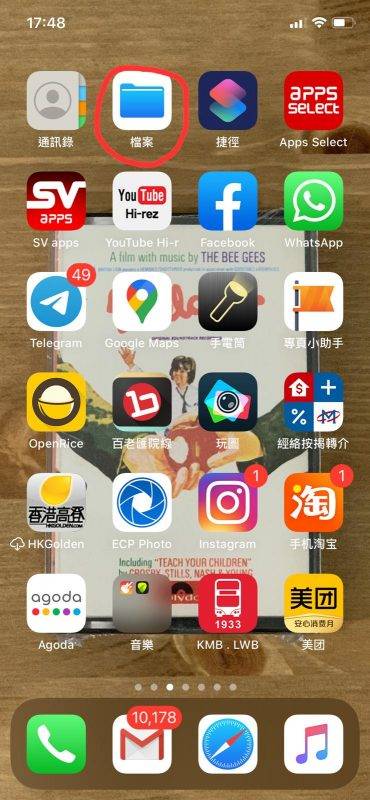
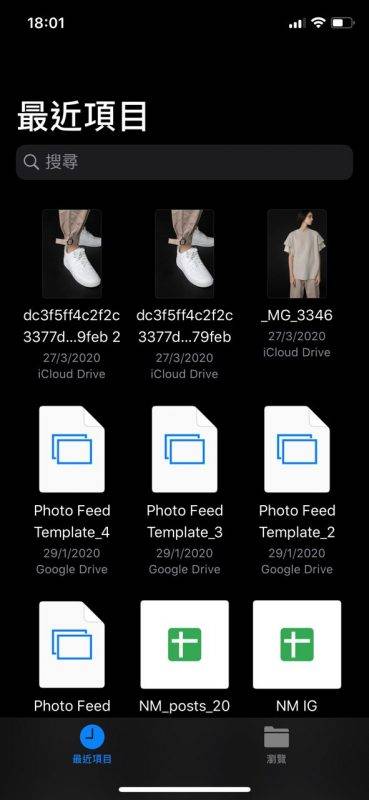
2. iPad變成第二顯示器
不少人都會習慣在公司用2個螢幕來工作,如影片製作或監察數據等。如果你有Mac及iPad,其實好容易就可享受雙顯示器。只要在Mac上面按下AirPlay,可以令iPad立刻變成第二個顯示器。


3.iMessage亦可共享螢幕
iMessage除了可以傳送文字或語音信息等等之外,其實Mac的iMessage還可以與其他人共享電腦螢幕。方法好簡單,只要打開「訊息」App內與使用Mac的朋友對話,並於右上角的「詳細資料」中選擇「共享我的螢幕」或「要求共享螢幕」,便可以開始語音通話,並可於視窗檢視或操作雙方桌面,對於同事間工作可謂相當方便。
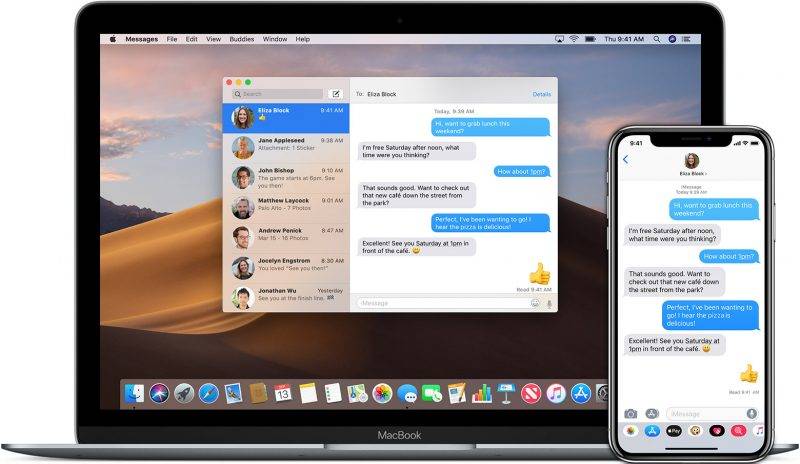
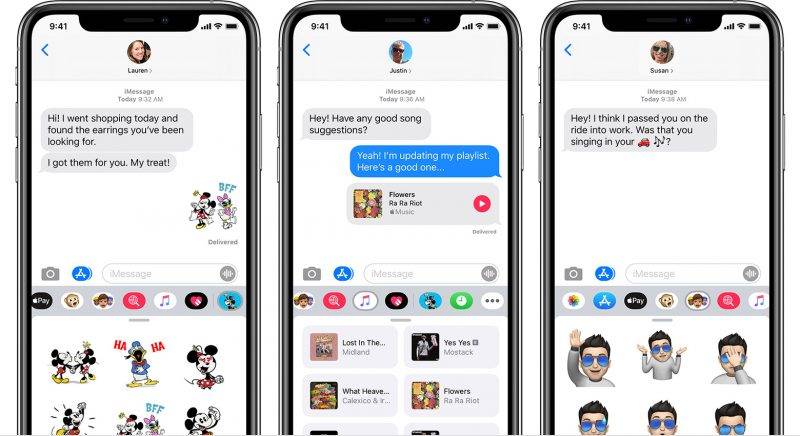
4. FaceTime視像會議
除了Zoom或Google Hangouts外,FaceTime其實亦可視像會議,群組FaceTime功能可支援最多32位用戶同時進行視像或語音通話,當有人發言時其視訊方塊更會自動變大,幫助大家立刻知道誰在發表中。
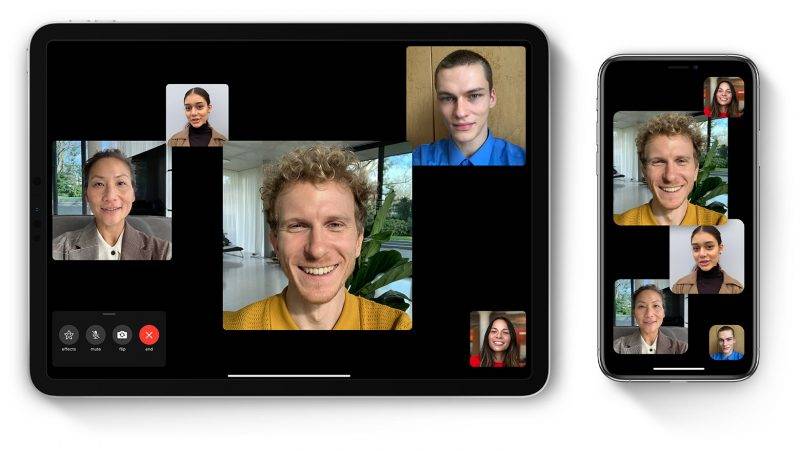
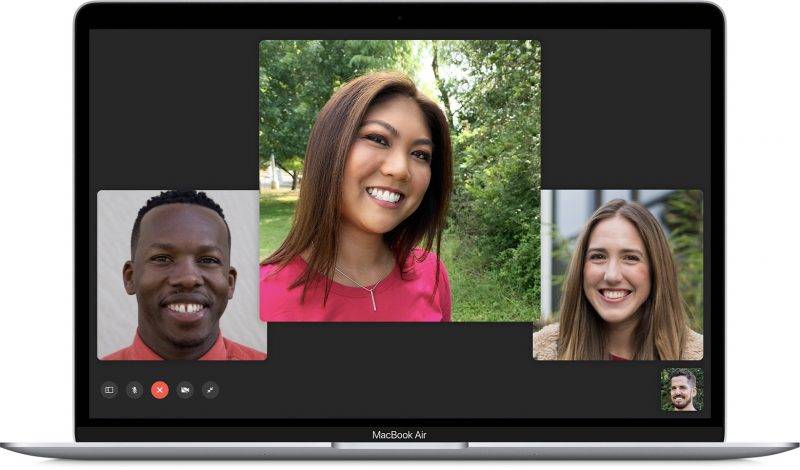
5. 不同裝置進行同一項工作
全因iPhone、iPad及Mac嘅出現,越來越多人習慣多機工作。若你想一時用Mac做Slide、電話編輯文字,可使勿Apple「接續互通」功能,令用家可在不同蘋果裝置進行同一項工作。


6. 共享提醒事項
有時與其他部門工作,當然需要知道大家工作進度、或提醒對方注意事項,Apple的「提醒事項」App便可以與同事共享一份事項列表,當對方接受邀請後便可編輯、刪除和標示已完成的項目,方便大家知道工作進度。
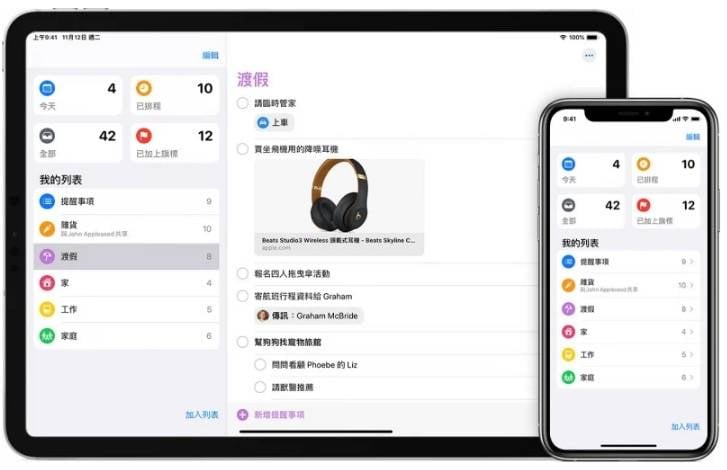
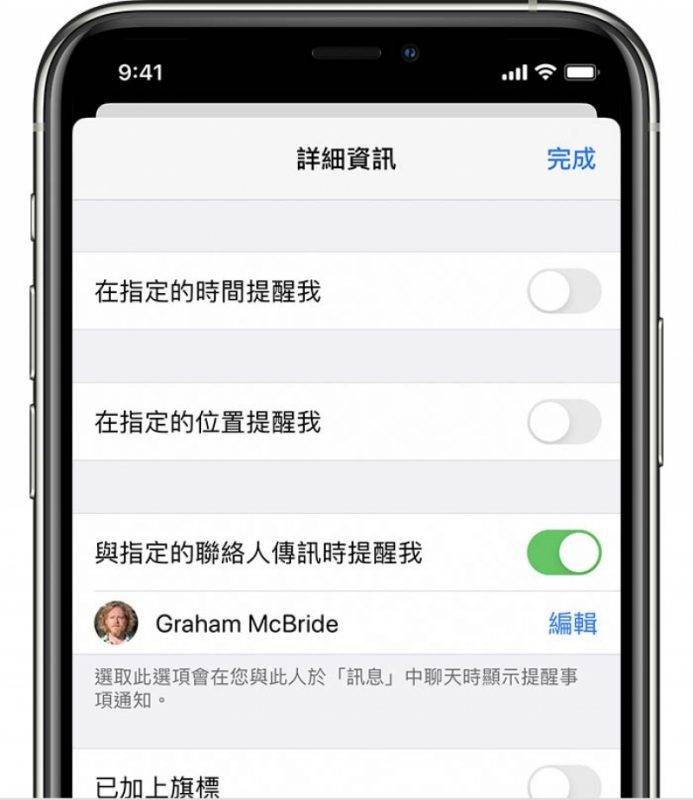
7. Mac編輯文件,iPhone同步進行拍攝
「接續互通相機」功能對於一般打工仔相當方便!若你使用Mac的「Pages」,當需要加上一張相片,只需於「Pages」點擊「插入」,並選擇從iPhone或iPad「拍照」,所選裝置即時會打開相機功能,所拍下圖片便自動顯示到文件上,節省下不少編輯圖片的時間!
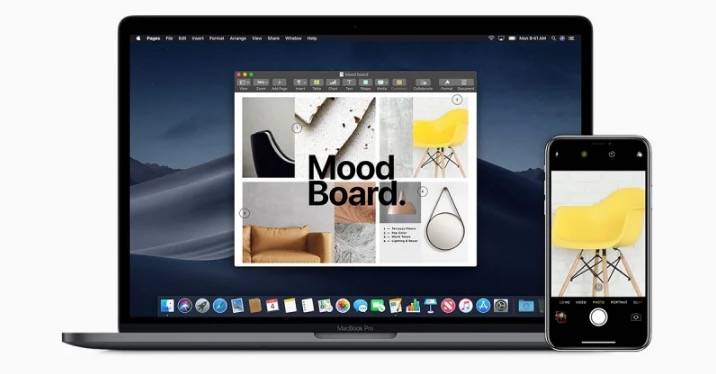
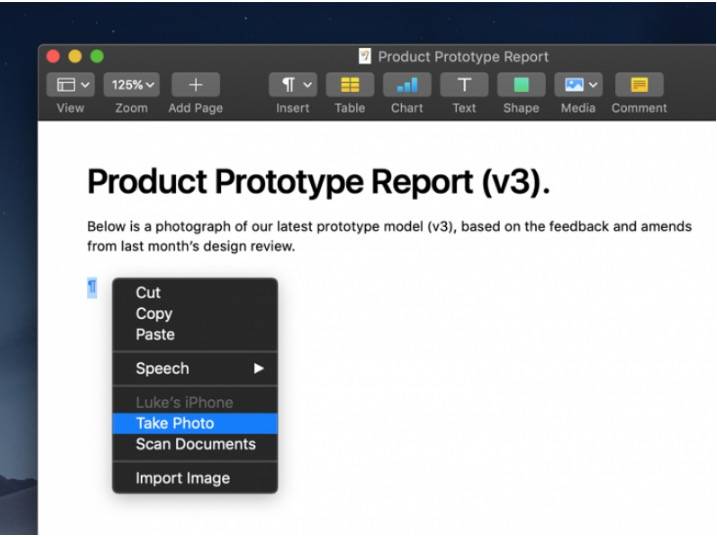
8. 共同協作編輯文件
Apple的Pages、Numbers和Keynote等工具操作上其實相當方便,與Microsoft的Word及Powerpoint有過之言而無不及。Apple用家可使用共同編輯功能,無論在Mac、iPad、iPhone甚至使用PC,同樣可以和其他人一起協力合作,只需登入iCloud.com,即可同步編輯,方便不同Apple及PC用家。